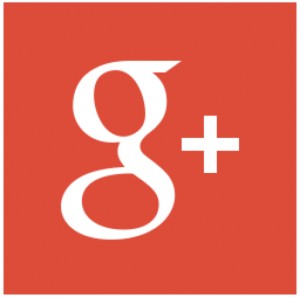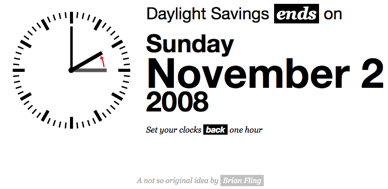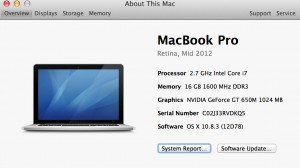 Getting a new
Getting a new toy work laptop was one of the best decisions I made last year. My old 17″ MacBook Pro was getting tired and could not keep up with the computing I needed to do for my job. So when I got the 16GB of RAM 15″ MacBook Pro Retina (MBPr) late last year I was so pumped. I could run Parallels to run the windows programming environments as well as Firefox, Chrome and the web development apps all at the same time with plenty of room to spare.
One of the greatest things about this type of MBPr is the ability to do graphics switching on the fly. Apps that need more graphic card juice can get it. However using the NVIDIA GeForec GT 650M sucks the battery faster than a cheetah in hot pursuit. So in an effort to reduce and monitor the times my MBPr switches to discrete graphics mode I downloaded the awesome gfxCardStatus app for OSX. It lets you know when graphics switching occurs and most importantly what app turned on discrete graphics. Very handy and I suggest anyone with a graphics switching mac to download and donate.
All of that to say google chat in gmail and google+ has been the most annoying graphic switching app to deal with. I just want to check email in gmail or look at my google+ feed without having graphics card switching on and off. And if I want to leave gmail up and running it would be burning the battery down just to have the convenience of the web app up and running. This had to stop. So I started looking into why google chat was using discrete graphics. It all narrowed down to the google voice and video chat plugin. I uninstalled that plugin and no more graphics switching. Ok figured out why it was doing that. But there are times when I may want to use the video and audio features of chat in google+ or gmail. So I reinstalled the plugin and was able to find a way to disable chat in gmail and temporarily disable it in google+ with adblock plus as I wrote in my Removing Chat in Google+ article. Now I am switching graphics cards way less often and managing battery life much better.
Hopefully this will help someone in a similar position because I could not find anyone else by google’ing this issue. If you haver an questions or additions to my thoughts here please leave a comment. Thanks!