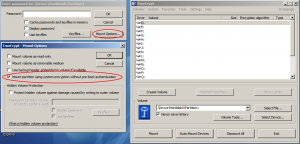![]() The dreaded Unmountable Boot Volume rears its ugly head from time to time. Microsoft says it’s either a bad cable or a corrupt filesystem. For me it has always been the later which I fix by putting the harddrive into another computer and running a chkdsk. Or windows sees it as corrupt and fixes it for me (ie Windows 7). But what if your drive has full disk encryption using Truecrypt? (Don’t know what TrueCrypt is? It is an encryption program that can encrypt full volumes or volumes you create. Awesome indeed)
The dreaded Unmountable Boot Volume rears its ugly head from time to time. Microsoft says it’s either a bad cable or a corrupt filesystem. For me it has always been the later which I fix by putting the harddrive into another computer and running a chkdsk. Or windows sees it as corrupt and fixes it for me (ie Windows 7). But what if your drive has full disk encryption using Truecrypt? (Don’t know what TrueCrypt is? It is an encryption program that can encrypt full volumes or volumes you create. Awesome indeed)
TrueCrypt is not longer being supported and is now VeraCrypt https://veracrypt.codeplex.com/. The info here should be the same for 7.1a versions of TrueCrypt and VeraCrypt.
I have a MacBook Pro so I hooked up the drive using a USB 2.0 to SATA/IDE Cable (which are very handy BTW) and mounted it in Parallels Desktop with Windows XP by selecting the USB ATA Bridge under the Devices->USB menu. I loaded up TrueCrypt in XP and mounted the drive. You have to make sure to mount the drive with “mount partition using system encryption without pre-boot authentication” selected under options. I forgot to do this and got frustrated, but after a quick google I figured that part out. Here is where that is:
Once the volume was mounted under windows TrueCrypt noticed the volume had not been unmounted correctly and asked me if I wanted to ChkDsk the drive. I said yes as this is exactly what I wanted to do! It found a couple problems and ChkDsk stopped. I then ran ChkDsk 2 more times till it ran with no errors.
I now have a bootable TrueCrypt system volume again and best of all my client will be happy she can get access to her files!
- References:
- Lots of resources on the TrueCrypt FAQ: http://www.truecrypt.org/faq
- I didn’t have to use testdisk but it is good to know it works on truecrypt volumes well: http://www.cgsecurity.org/wiki/Recover_a_TrueCrypt_Volume